OSAAP's photograph process, defined here, is intended for handheld photograph of tools on OSAAP light panel solutions.
We build tolerance into these instructions to accommodate variation from picture to picture, accepting up to 5% variation. If you require less than 5% variation, we recommend fix-mounting your camera or purchasing our light station to remove the human variable from the process.
The Light Panel
The photograph must be taken on an OSAAP light panel because the panel size is hard-coded into our scanning algorithm from which the parts are scaled to size.
The Camera
We supply a Canon Powershot 16 MP camera with most of the light panel options available. The camera ships preset with the specific settings needed to take photographs that will scan into OSAAP's Black Shadow CAD software correctly. Please note: the Canon Powershot has been known to lose its settings if left overnight without a battery or with a dead battery. Please check that the settings are correct before beginning to take photographs with the Canon Powershot supplied by OSAAP.
Please read the Camera FAQ in related articles if you intend to use something other than a Canon Powershot camera.
Using a camera below 16 MP voids any direct or implied responsibility that OSAAP may have on the quality of the scanning process of the photograph and therefore on the fit of the parts you scan into the foam inlay or tool Shadowboards.
What to know before setting up to take a photo
The distance between the camera and the light panel and/or your part impacts the quality of the image for scanning into OSAAP's Black Shadow CAD Software. The image below illustrates two examples: one with the camera held further from the top of the part and one closer. You can see the red shadow effect created when the camera is too close to the part and the smaller green shadow when the camera is held further away from the part.
The instructions provided with the light box call for a minimum distance of 1.5 M (4.9 feet). However it is important to consider that the OSAAP scanning process is most commonly used with tools that are less than 1 1/2" thick (1.5" is 2.5% of 4.9') which will result in very little shadowing. As your parts get thicker than 1 1/2" we recommend applying a 2X general-rule: increase the distance between the camera and the light panel by 2X the part thickness for parts thicker than 1 1/2".
Once you have determined the distance the camera should be from the light panel you need to consider how the parts will be positioned on the light panel. Once again part thickness is the factor to consider here:
- If your parts are less than 1 1/2" thick you can position them across the entire light panel about 1" apart and 1" from the edge of the frame of the light panel. Do not allow any parts to touch or overlap each other or the frame of the light panel.
- Any parts greater than 1 1/2" thick should be in the center of the light panel only. If you only have a few larger parts put them in the center and put the thinner parts around the edges. If you only have thick parts take the photographs one at a time with the parts in the center of the light panel.
Final Checks
- Do the parts sit flat on the light panel? If they do not sit flat try using a piece of Silly Putty under the part, in a location that is not visible in the photo, to flatten the part out. Any angle in the photo of the part will introduce error into the scaling of the part size.
- Do you have round parts like sockets? Round parts not in the center of the light panel will come out in the photograph as an oval. Please read "How do I fix pictures of round parts that scan in as an oval?" Software FAQ post instructions.
Taking The Photo
- Turn on the light panel.
- Position your parts on the light panel.
- Hold the camera at the distance you’ve determined based on the thickness of your parts.
- Be sure the camera is flat - or - 90 degrees from the light panel surface
- Zoom in on the light panel and fill 85% to 90% of the camera window with the light panel. Ensure that the frame of the light panel is visible in the picture.
- Hold the button down half way until the focus box is present on top of your parts. Release and repress the button until the box is on top of the part.
- Snap the picture